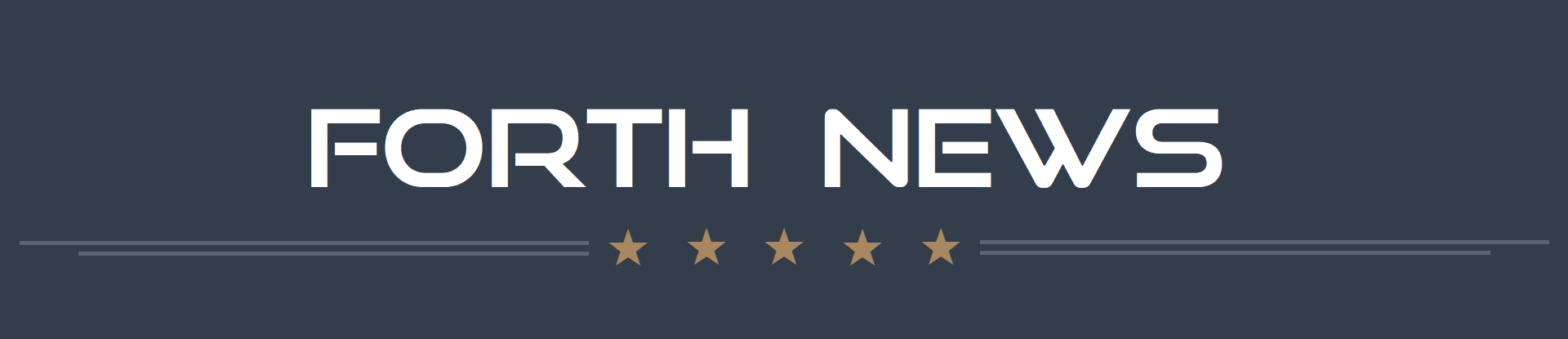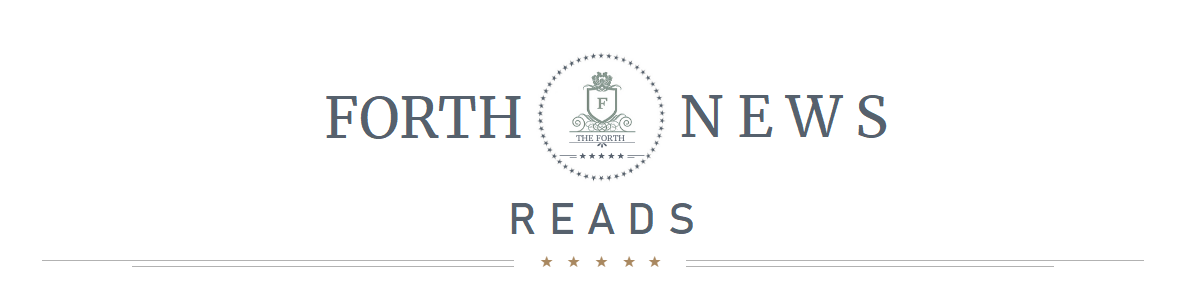
 16 April, 2021 16:42HRS
16 April, 2021 16:42HRS
The Time-lapse feature was introduced on iPhones since the iOS 8 launch included in iPhone 6. The Apple’s iOS 8 Operating system was launched on the date of 17th September 2014.
After some time since the release of the time-lapse feature in the iOS devices we have uncovered some key information about this feature in the iPhones and iPads.
Like the developers at Apple Inc claimed that the time-lapse videos captured have dynamically selected intervals that make the size of these videos less than a usual time-lapse video.
For the first 10 Minutes, the time-lapse recording is normal and captures 2 frames/second (2 FPS)
For the next 10 minutes, 1 frame/second (1 FPS) and continues to delete previous frame rate captures.
The time-lapse feature of the iPhone, increases the video speed of time-lapse by 2X (Doubles) Times and reduces the frame rate of video by ½ (Half) every time in 10 minutes intervals.
The limit of speed multiplication is 240X and from there it becomes constant until the storage is full.
You can generally record time-lapse videos from your iPhones or iPads for more than 24 hours before having the storage full.
STEP 1: Open Camera app on your iPhone or iPad
❖❖❖
STEP 2: Slide Camera options and on left side you will see TIME-LAPSE
❖❖❖
STEP 3: Adjust the Exposure and Focus accordingly
❖❖❖
STEP 4: Touch Record button (Red Circle)
❖❖❖
STEP 5: The device will Start recording the TIME-LAPSE Video
❖❖❖
When you have finished the desired duration of recording and want to stop filming, touch the record button (Red Circle button) again and the device will stop filming the Time-lapse video and will save it in the gallery or Photos App.
STEP 1: Open Camera app on your iPhone or iPad
STEP 2: Slide Camera options and on left side you will see TIME-LAPSE
STEP 3: Adjust the Exposure and Focus accordingly
STEP 4: touch Record button (Red Circle)
STEP 5: The device will Start recording the TIME-LAPSE Video
❖ A good time lapse video is generally filmed for more than 20 minutes and if it is recorded for less than 20 minutes or so, you will not have enough content to edit or trim.
❖ It is advisable to use a tripod or gorilla pod to mount your iPhone so that you can prevent shaky video or unstable filming.
❖ Locking the camera focus and exposure to the main subject is important. As it will adjust it accordingly automatically throughout the span of recording time perfectly. It will also ease your device and will not force it to auto-focus and set the exposure for every frame it records.
❖ You can record longer and richer time-lapse videos by placing your iPhone or iPad inside a window or on Car dashboard as well.